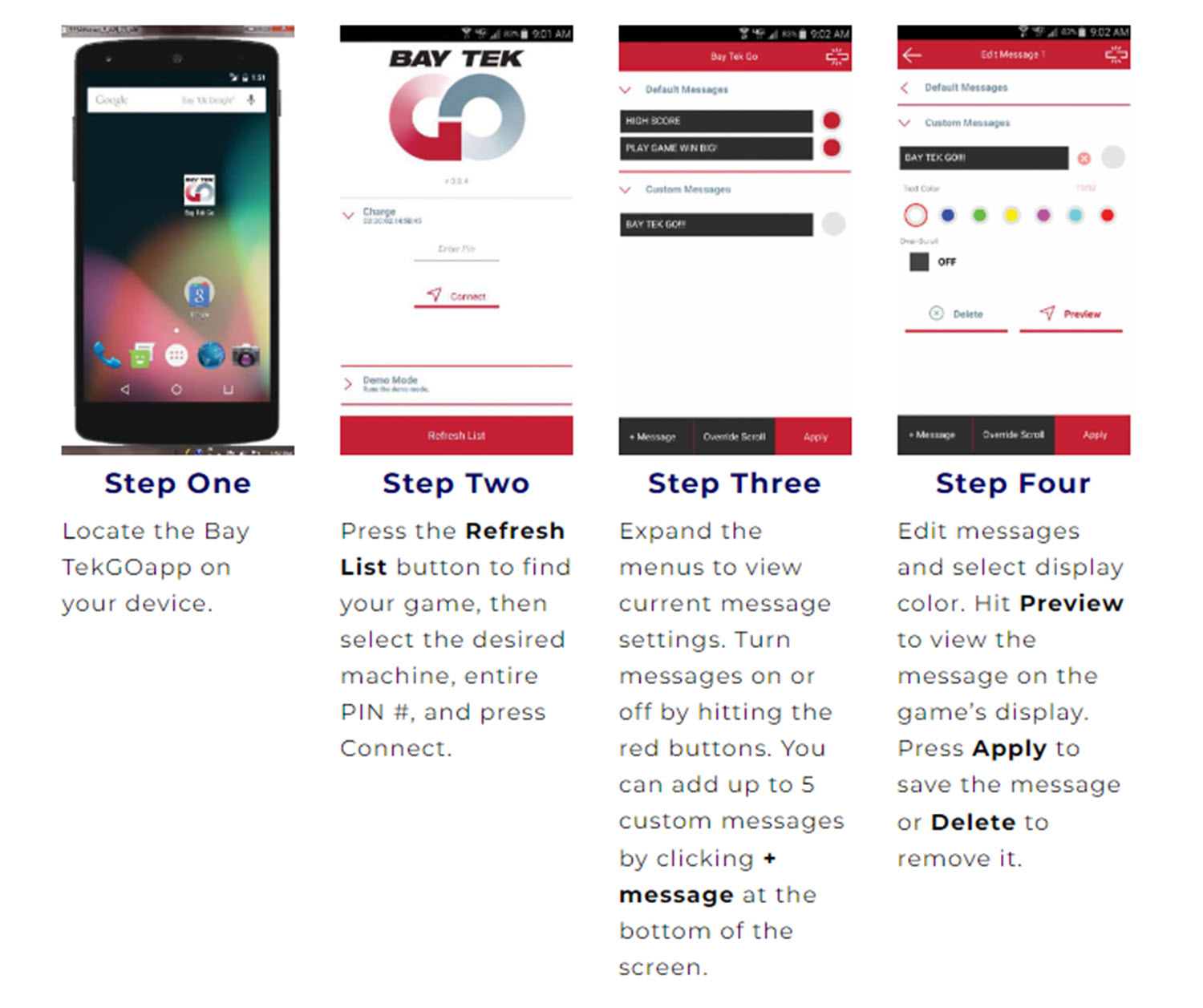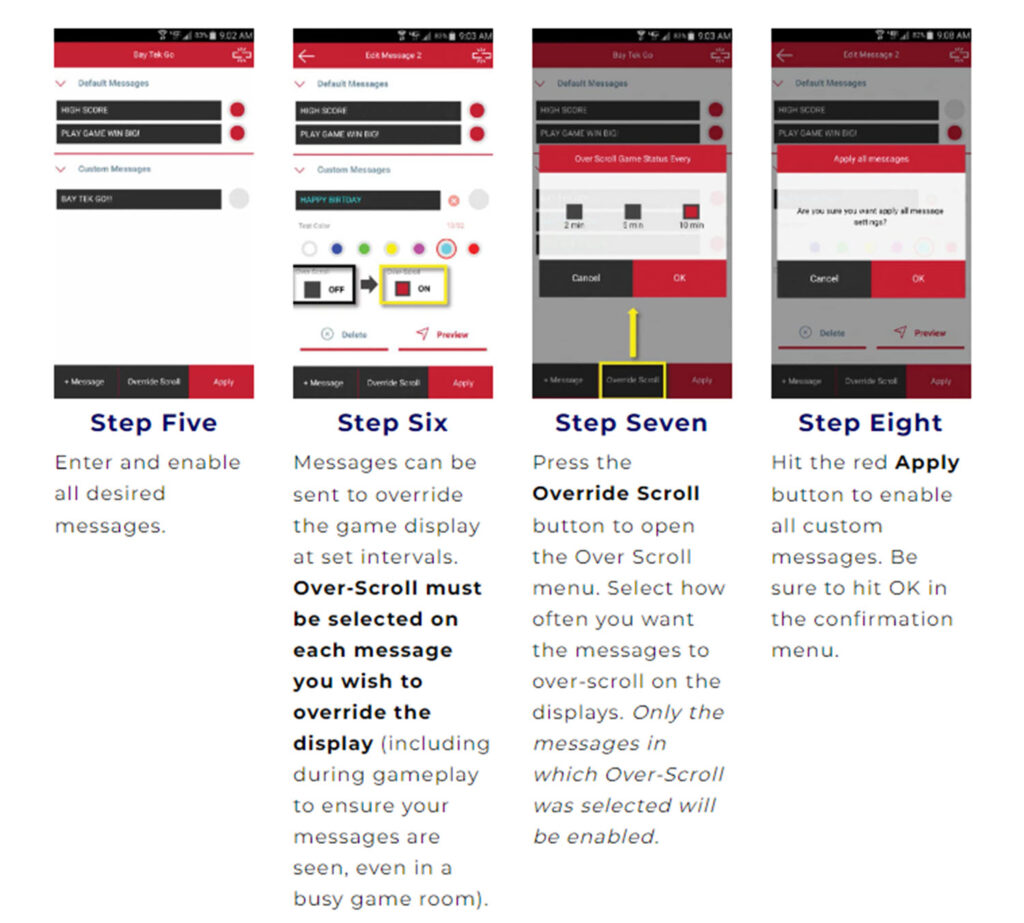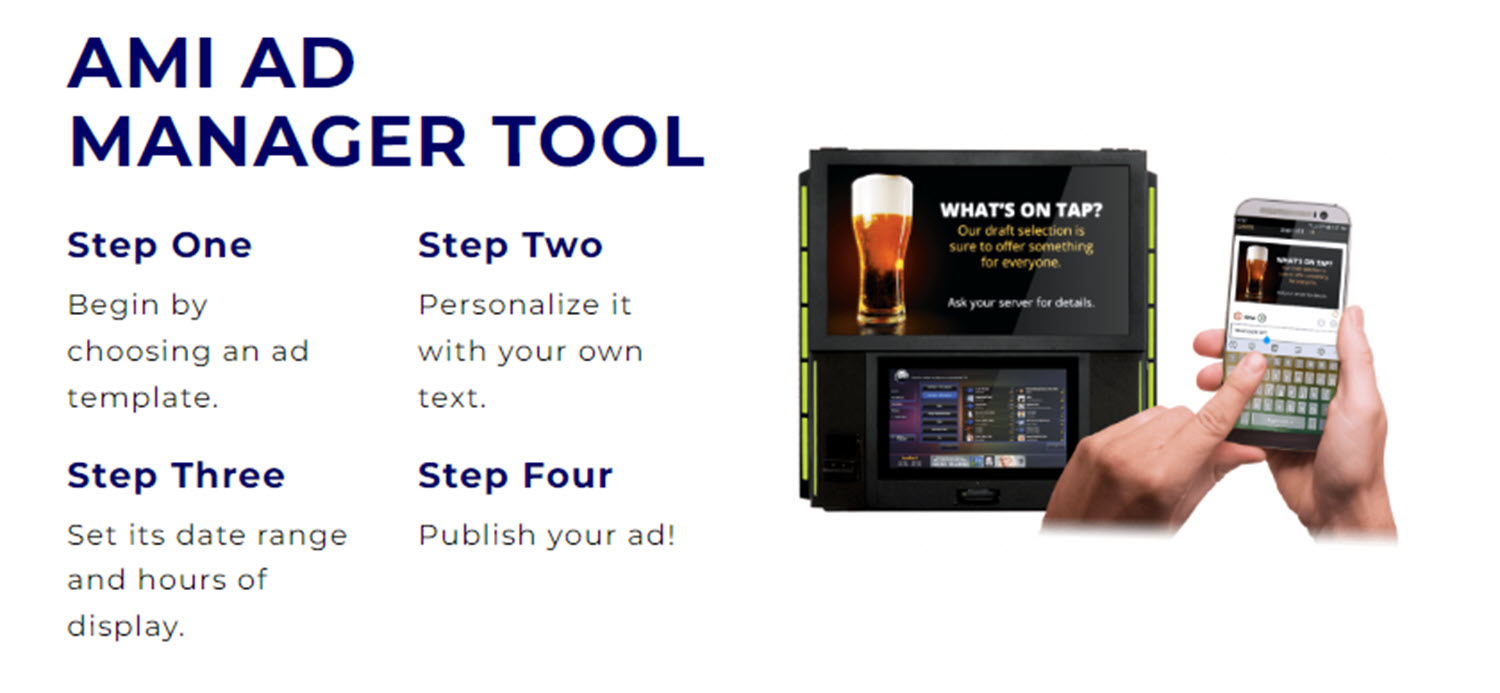Adding Kiddie Rides to Your Arcade Game Room

(Betson) Arcade game rooms have always been a hub of entertainment for people of all ages. From classic pinball machines to cutting-edge virtual reality experiences, arcade owners strive to create an immersive and enjoyable atmosphere. While arcade games alone can attract customers, adding kiddie rides to your game room can take the fun quotient to the next level. This blog post will explore the benefits of incorporating kiddie rides into your arcade and discuss why they can be a fantastic addition for kids and their parents.
Enhancing the Entertainment Value

Arcades have evolved significantly, catering to different generations and preferences. Kiddie rides offer an additional layer of entertainment that appeals specifically to young children. Often themed with popular characters or vehicles, these rides can transport children to their favorite worlds while parents enjoy other arcade attractions. Including kiddie rides ensures families can spend more time at your establishment, boosting customer satisfaction and encouraging repeat visits.
Expanding Target Demographics
While arcade games primarily attract teenagers and adults, incorporating kiddie rides widens the customer base, including families with young children. By accommodating different age groups, you create an inclusive environment that caters to the needs of a broader audience. This expansion can increase foot traffic, attract new customers, and drive higher revenue.
Generating Additional Revenue Streams
Kiddie rides are not just an investment in fun; they can also be a profitable addition to your arcade game room. These rides typically operate pay-per-use, providing a new revenue stream. With proper maintenance and regular updates to the ride offerings, you can create an ongoing income source that supplements your arcade’s financial success.
Boosting Customer Loyalty
Creating a memorable experience is crucial for any arcade seeking to foster customer loyalty. Kiddie rides can play a significant role in achieving this goal. Children who have an enjoyable time on the rides are likely to request future visits to your arcade. Parents will also appreciate your effort in creating a family-friendly environment, making them more likely to choose your arcade over competitors.
Cross-Promotion and Merchandising Opportunities
Themed kiddie rides provide opportunities for cross-promotion and merchandising. You can leverage existing fan bases and increase brand recognition by featuring popular characters or franchises. Moreover, you can consider selling related merchandise such as toys, clothing, or collectibles in your arcade, tapping into the potential of ancillary revenue streams.
Creating a Safe and Controlled Environment

Arcades are well-known for their focus on safety and security. Kiddie Rides allow you to maintain that reputation by providing young children with a safe and controlled environment. Ensure that the rides are regularly inspected and meet all necessary safety standards. Additionally, assign staff members to monitor the rides and assist children as needed, further enhancing the overall experience and reassuring parents.
Adding kiddie rides to your arcade game room offers numerous benefits that can significantly impact your business’s success. From enhancing the entertainment value and expanding your target demographic to generating additional revenue streams and fostering customer loyalty, these rides are an investment worth considering. Creating a safe, fun-filled environment that caters to the entire family can differentiate your arcade from competitors and establish a reputation as a go-to entertainment destination.
So, why wait? Take the plunge and let the joy of kiddie rides propel your arcade game room to new heights and the GAD sales team can assist you on finding the right Kiddie Rides for your arcade, game room or restaurant.




 When it comes to the types of games to include in your arcade game room, consider a mix of video, premium video, and activity/sports games. Video games for gameplay and high scores, shooting, driving, air hockey, and pinball are other popular choices. Premium video games like King Kong of Skull Island VR and Asphalt 9 are also great options, as are activity and sports games such as Connect 4 Hoops, Rock the Rim, and Baseball Pro.
When it comes to the types of games to include in your arcade game room, consider a mix of video, premium video, and activity/sports games. Video games for gameplay and high scores, shooting, driving, air hockey, and pinball are other popular choices. Premium video games like King Kong of Skull Island VR and Asphalt 9 are also great options, as are activity and sports games such as Connect 4 Hoops, Rock the Rim, and Baseball Pro.








 To unlock the advertising feature in Big Buck HD, you must first sign up for a
To unlock the advertising feature in Big Buck HD, you must first sign up for a  Space Invaders Frenzy
Space Invaders Frenzy
 Namco’s
Namco’s 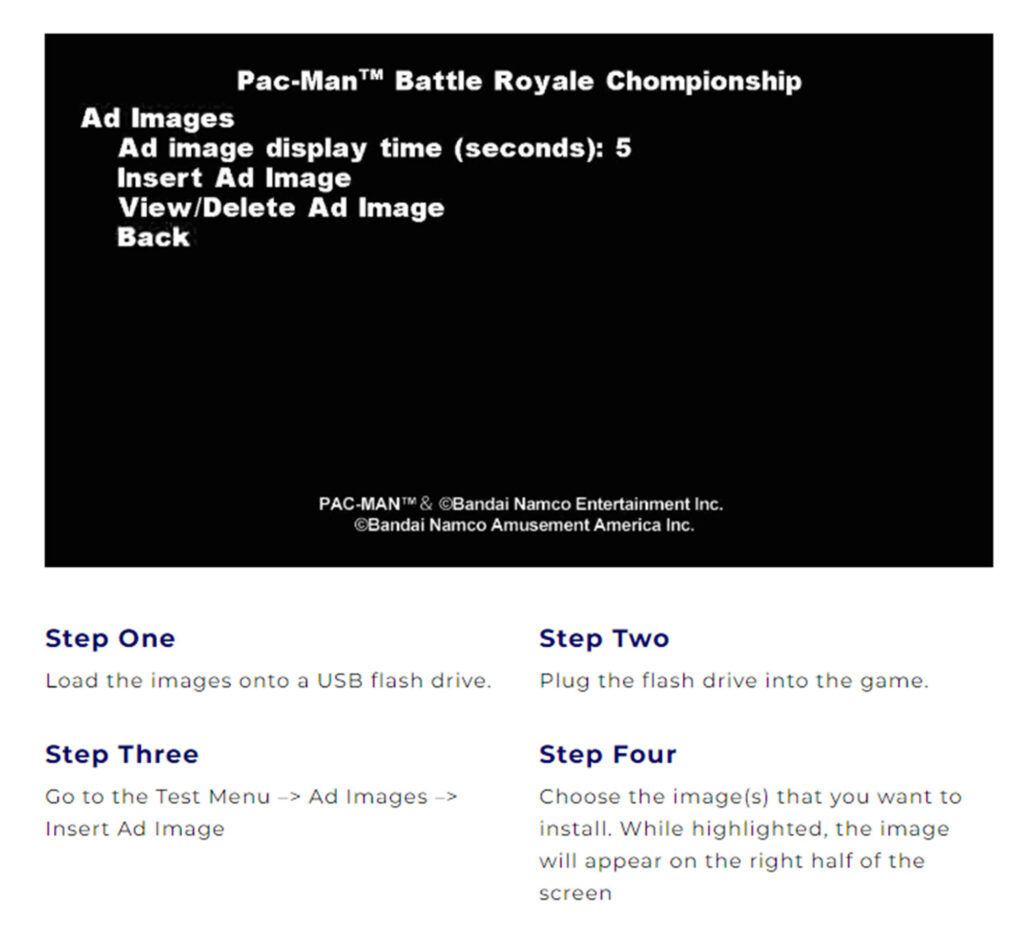
 The
The